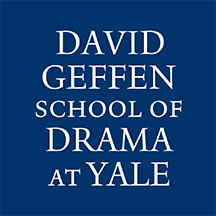Yale Central ITS will no longer provide free Adobe Creative Cloud Suite and Adobe Acrobat Pro licenses for students, staff and faculty.
If you are a member of the David Geffen School of Drama and require Adobe software, please visit https://yalesurvey.ca1.qualtrics.com/jfe/form/SV_enFwcf9TKcJw7We to complete an Adobe license request form.
If you are not a member of the Drama School please visit the Yale Adobe License FAQ
- The cost of the licenses will be covered by the Drama School for Drama students, staff and faculty.
- Licenses will need to be renewed annually.
- Licenses will be provisioned for the current fiscal year, July through June.
- Licenses purchased with personal funds will not be reimbursed.
- Please allow up to 5 business days for license provisioning.
- Drama Students – Please disregard any messaging from Central ITS regarding paying for Adobe with a personal credit card. Many schools at Yale are not covering the cost of Adobe licenses for students.
We ask that you only request a license if it is necessary for business purposes to ensure efficient use of drama school funds.
To install Adobe applications on personal computers,