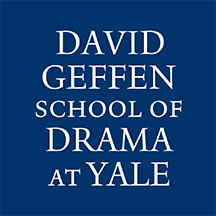General Information
- Adobe Creative Cloud subscriptions are provided to Yale Faculty, Staff and Students
- Subscriptions must be requested and renewed each year (directions below).
- Each NETID can activate Adobe on two computers.
- If a third computer is activated, you will be asked to deactivate one of the computers.
- Applications include, Photoshop, Illustrator, inDesign, Acrobat DC, Premiere and many more.
Request/Renew the Free subscription
Visit http://yale.onthehub.com/ to activate or renew your subscription
- Open a browser and navigate to http://yale.onthehub.com/
- In the top right, select “Sign in” and log in with your NetID.
- Search for the product “Adobe”.
- Find the product “Adobe Creative Cloud ETLA”, select “Add to Cart” for the Adobe Creative Cloud 12 Month Subscription
- Select “View Full Cart”.
- Finally click “Check Out”, complete the reCAPTCHA and select “Continue”.
Installing Adobe Creative Cloud on personal computers
- Follow the download link provided from check out or visit https://www.adobe.com/creativecloud/desktop-app.html and download the Creative Cloud Desktop application
- Install the application and open it
- Log into the application with your Yale email address, you may log into two computers at a time. If a third computer is activated, you will be asked to deactivate one of the computers.
- Install the applications you require, such as Photoshop, Illustrator, Premiere or Acrobat
- Remember to renew your subscription every 12 months
Installing Adobe Creative Cloud on DGSD computers
- The Creative Cloud application should be installed on all DGSD-owned computers
- Open the application
- Log into the application with your Yale email address, you may log into two computers at a time. If a third computer is activated, you will be asked to deactivate one of the computers.
- Install the applications you require, such as Photoshop, Illustrator, Premiere or Acrobat
- Remember to renew your subscription every 12 months
- If the app is not installed or is malfunctioning, please submit a ServiceNow ticket