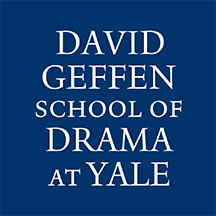Easy-to-follow instructions and links to supporting/training resources are available on the Yale ITS Audio and Video Conferencing page and from the Poorvu Center
Getting Started with Zoom
- To get started, visit https://yale.zoom.us
- Click Sign In button
- Sign in with your NetID and password
- Download and Install Zoom Client for meetings
- Take a minute to edit your profile and customize your settings
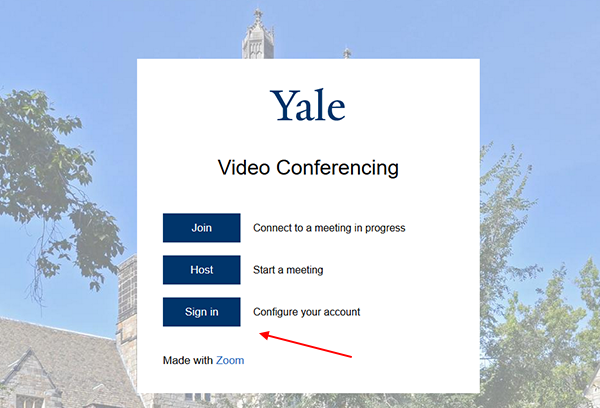
Logging in to the Zoom application
Click the “SSO” icon, your company name is “yale”, login with your NetID
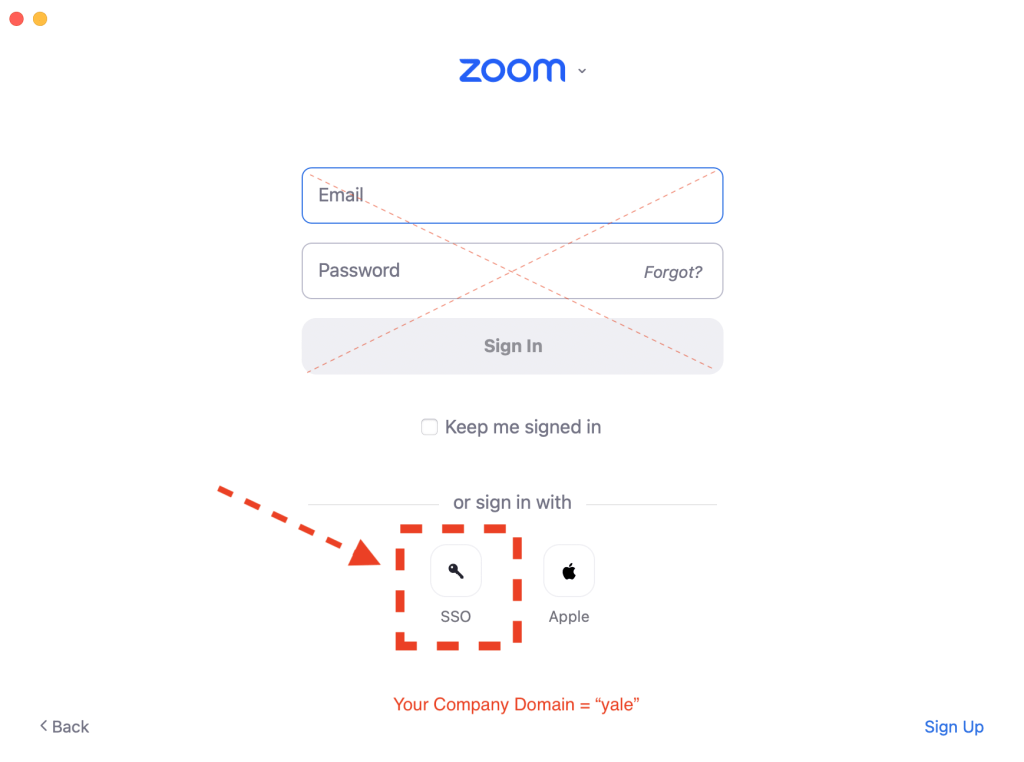
Screen Sharing to Zoom Room
Information on wireless screen sharing in Zoom rooms
Suggested Zoom Settings
- In the Zoom application we suggest the following settings:
- General Settings
- Checked – Always show meeting controls
- Audio Settings
- Checked – Automatically join computer audio when joining
- Checked – Mute my mic when joining
- Share Screen
- Checked – When I share directly to a Zoom Room – Show all sharing options
- General Settings