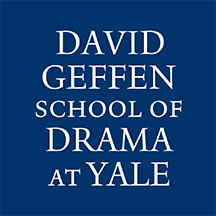Classroom A/V Equipment
- Each DGSD class/meeting room contains different A/V equipment, please check the Room/Equipment Listing below
- For critical events and presentations, please leave ample time for setup and troubleshooting
- Digital Technology does not have the staffing or spare equipment to respond to or fix technical issues immediately
- If you notice broken or missing equipment please submit a ServiceNow ticket
A/V Equipment or Support for Events
- Subject to staff and equipment availability, Digital technology can assist with projector, speaker and microphone equipment loans and setup for events
- Please submit a ServiceNow ticket at least five business days in advance
- A budget line/COA for overtime costs should be provided for staffing events outside regular business hours
Zoom Rooms/Screen Sharing
Many DGSD televisions and projectors are equipped with Zoom Rooms. Please see the Room/Equipment Listing below
If the room device displays the blue Zoom Room background, you may use the controller/tablet to join an existing Zoom meeting or share your computer screen to the room via the Zoom application.
Screensharing options
-
- Use the controller/tablet to join a meeting on the Zoom Room
- On your laptop, join the meeting and share your screen
- We recommend you disconnect your computer from Zoom audio to prevent feedback
- Next to the mute button, click the up ▲ symbol and select leave computer audio
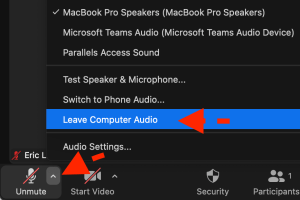
Without joining a meeting
-
- On your Windows or Mac laptop, open the Zoom application
- Ensure you are signed into your Yale Zoom account
- On the application home page, click the Share Screen button
- On your Windows or Mac laptop, open the Zoom application
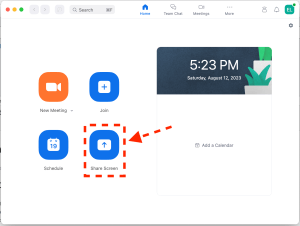
-
- If the room is quiet, your laptop will detect the controller/tablet and automatically share your screen
- If the room is loud, you will be prompted to enter the sharing key, which can be found on the top right of the television or projector
- You may also use the controller/tablet to display sharing instructions on the television or projector
Room/Equipment Listing
149 York
| 149 York | Display | Sound | Microphones | Zoom |
| 107 – Wasserstein Room | 55” Zoom Room TV | Speakers, 1/8” audio | 4 Wireless Handhelds | 55” Zoom Room TV |
| 109 – Harris Room | 55” Zoom Room TV | Speakers, 1/8” audio | 2 Wireless Handhelds | 55” Zoom Room TV |
| 122 – Life Drawing Room | 75” TV | TV speakers only | None | BCC950 webcam & speakerphone
No computer provided |
| 221 – De Lavallade Room | Projector | Speakers, HDMI and 1/8” audio | 2 Wireless Handhelds | Zoom Room with Huddly Camera |
205 Park – Annex
| 205 Park – Annex | Display | Sound | Microphones | Zoom |
| 101 | Projector | Speakers, HDMI and 1/8” audio | None | BCC950 webcam & speakerphone
No computer provided |
| 102 – Ming Cho Lee Room | Projector | Speakers, HDMI audio only | None | Zoom Room with Owl |
| 202 | Projector | Speakers, HDMI only | None | Owl webcam and speakerphone
No computer provided |
217 Park
| 217 Park | Display | Sound | Microphones | Zoom |
| 101 – Kondoleon Studio | 55” TV | Speakers, HDMI and 1/8” audio | 2 Wireless Handhelds | 55” Zoom Room TV |
| 202 – Old Sound Room | 70” TV | Speakers, HDMI and 1/8” audio | None | Zoom Room with Huddly |
| 206 – Seminar Room | 55” TV | Speakers, HDMI only | None | Zoom Room with Owl |
222 York – University Theatre
| 222 York – University Theatre | Display | Sound | Microphones | Zoom |
| 3rd Floor Conference Room | Projector | Speakers, HDMI audio only | None | Zoom Room with Owl |
| Ex Lounge | Smart TV | Speakers, HDMI and 1/8” audio | 3 Wireless Handhelds | Lectern Computer and Logitech Meetup |
| B-1 | Projector | Speakers, HDMI and 1/8” audio | Rode wireless microphone | Zoom Room with Owl |
305 Crown
| 305 Crown | Display | Sound | Microphones | Zoom |
| 3rd Floor Conference Room | Projector | Speakers, HDMI audio only | None | Zoom Room with Owl |
| 009 – Crown Down | 32” TV | Speakers 1/8” audio | None | None |
| 100 | 65” TV | Speakers, HDMI only | None | Zoom Room with Huddly, Owl, and whiteboard camera |
| 105 – Crown Up | 55” Zoom Room TV | Speakers, 1/8” audio | 2 Wireless Handhelds | 55” Zoom Room TV |
| 227 – Meeting Room | 55” TV | TV speakers only | None | Zoom Room with Huddly |
| Projection Design Studio | 55” TV | TV speakers only | None | BCC950 webcam & speakerphone
Use lab computer |