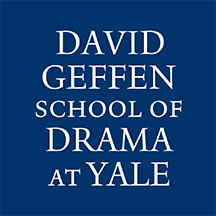Follow these directions to install the PaperCut Client and Printers on personal and unmanaged Windows computers
For DGSD-Owned managed workstations, PaperCut is already installed, skip to installing the printers
Installing the PaperCut Client
- Connect to the Yale Network (Yale Secure, Yale Wired, Yale Wireless or VPN)
- Download the PaperCut Client for PC/Windows
- Unzip and run the install file
- You may be prompted the app is unrecognized
- Put in your Yale Netid credentials when prompted
- Click Install
- Click Finish
- The PaperCut Balance window should show on the screen
- The PaperCut icon should show in the system tray
- The PaperCut Client must be running to print to DGSD printers
- See directions below on Installing the Networked Printers
Please visit YPPS BluePrint for more information
Installing the Printers on PC/Windows
- Click the Windows Start Menu in the bottom left corner of your pc desktop.
- In the Search Programs and Files box, type \\paperc-prd-ps2.yu.yale.edu\ and hit Enter
- You will need to log in, use “yale\YourNETID” and your NetID password, check “remember my credentials”
- Find the printer you would like to install, DGSD printers start with “DGSD” and “YSD”
- Printer Listing
- We suggest installing YSD_Global_Print
- Double click on the printer to install the driver