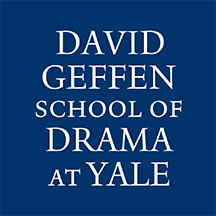- Digital technology manages over 100 shared computers or “managed workstations” for community and departmental assigned uses
- To maintain compliance with Yale ITS security standards, system configuration, updates, software, encryption, and administrative rights are managed by the university
- If you require additional software for program-related academic and production work, please submit a ServiceNow ticket
- Software installations and updates for entire labs occur during the summer and winter breaks
- Note: Community use computers are periodically restarted, erased, and reimaged, please ensure all files are saved to network or cloud drives
205 Park – Robertson Computer Lab
Available to DGSD community 24/7, except when used for classes, please check Spacebook for availability (basement level)
- 19 – High performance PC/Windows desktops
- Software includes, Office365, Adobe Creative Cloud, Autodesk products, Vectorworks, Lightwright (limited number of concurrent users)
- 4 – stations have webcams and headsets
- To prevent data loss, please save all data to a network or cloud drive (OneDrive, Google Drive, Box)
- Networked copier and scanner
222 York – 3rd Floor
Available to DGSD community 24/7 (lounge outside the conference room)
- 2 – PC/Windows all-in-ones
- webcam, headset
- To prevent data loss, please save all data to a network or cloud drive (OneDrive, Google Drive, Box)
- 3 – Medium performance PC/Windows desktops
- Software includes, Office365, Adobe Creative Cloud, Autodesk products, Vectorworks, Lightwright (limited number of concurrent users)
- To prevent data loss, please save all data to a network or cloud drive (OneDrive, Google Drive, Box)
- 2 – Bring your own laptop stations
- 24″ monitor, webcam, headset, keyboard and mouse
- USB-C port allows simple laptop docking for data transmission and video signal to the display, as well as up to 65W charging for compatible laptops
149 York – 2nd Floor
Available to DGSD community 24/7 (located near the business office)
- 5 – PC/Windows all-in-ones
- webcam
- To prevent data loss, please save all data to a network or cloud drive (OneDrive, Google Drive, Box)
MyApps – Virtual/Cloud Windows Computer
All Students and Faculty currently have access to the MyApps environment. MyApps for Students and Faculty is currently comprised of three separate desktops, each with their own set of Yale Licensed software (Yale Desktop, Yale GIS and Yale GPU) Digital Technology recommends Yale GPU
- Accessible via the remote desktop client or web client
- MyApps does not require a VPN connect
- MyApps includes high-speed access to Yale Network Shares – DGSD Network Share Instructions
- To prevent data loss, please save all data to a network or cloud drive (OneDrive, Google Drive, Box)
Yale ITS does not provide MyApps to staff. A limited desktop is available for staff assigned Mac computers
- Windows applications currently available in MyApps-Mac are:
- Microsoft Office
- Microsoft Project
- Microsoft Visio
- Power BI
- Azure Data Studio
- SQL Server Management Studio
- Complete this form to get access to the MyApps-Mac host pool
- The MyApps Mac Host Pool is only available to staff with an Apple computer
- Students and Faculty already have access to Yale Desktop via MyApps and do not need to request MyApps-Mac
Departmental/Program Assigned Labs
Other computers are assigned to the various programs for use by students engaged in program-related academic and production work. Students should check with their program for further information
Community use computers are periodically restarted, erased, and reimaged, to prevent data loss, please save all data to a network or cloud drive (OneDrive, Google Drive)