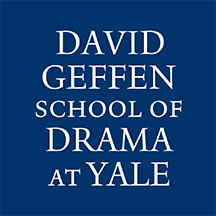Use Microsoft Office/365 Online (web browser)
-
- Log into the Microsoft 365 Portal with your Yale email address and password
Install Office/365 Desktop Apps on personal computers
PLEASE READ
Per Yale ITS When installing Office on a personal/non-managed system
Please be sure to uncheck the box when prompted that asks to Allow my organization to manage my device, and then select the No, sign into this app only link.
Not doing so may result in unintended consequences from your device obtaining University device management policies, such as requiring device encryption that could lock you out of the device without obtaining a code from Yale ITS Helpdesk.
-
- Log into the Microsoft 365 Portal with your Yale email address and password
- Select the Install Apps dropdown button
- Select Microsoft 365 apps
- Install the application
- You will be prompted to login
- Please be sure to uncheck the box when prompted that asks to Allow my organization to manage my device
- Then select the No, sign into this app only link.
Install Office/365 Desktop Apps on DGSD-owned computers or Managed Workstations
-
- Managed Workstation users can install the Microsoft 365 Desktop Apps from the Software Center or Company Portal